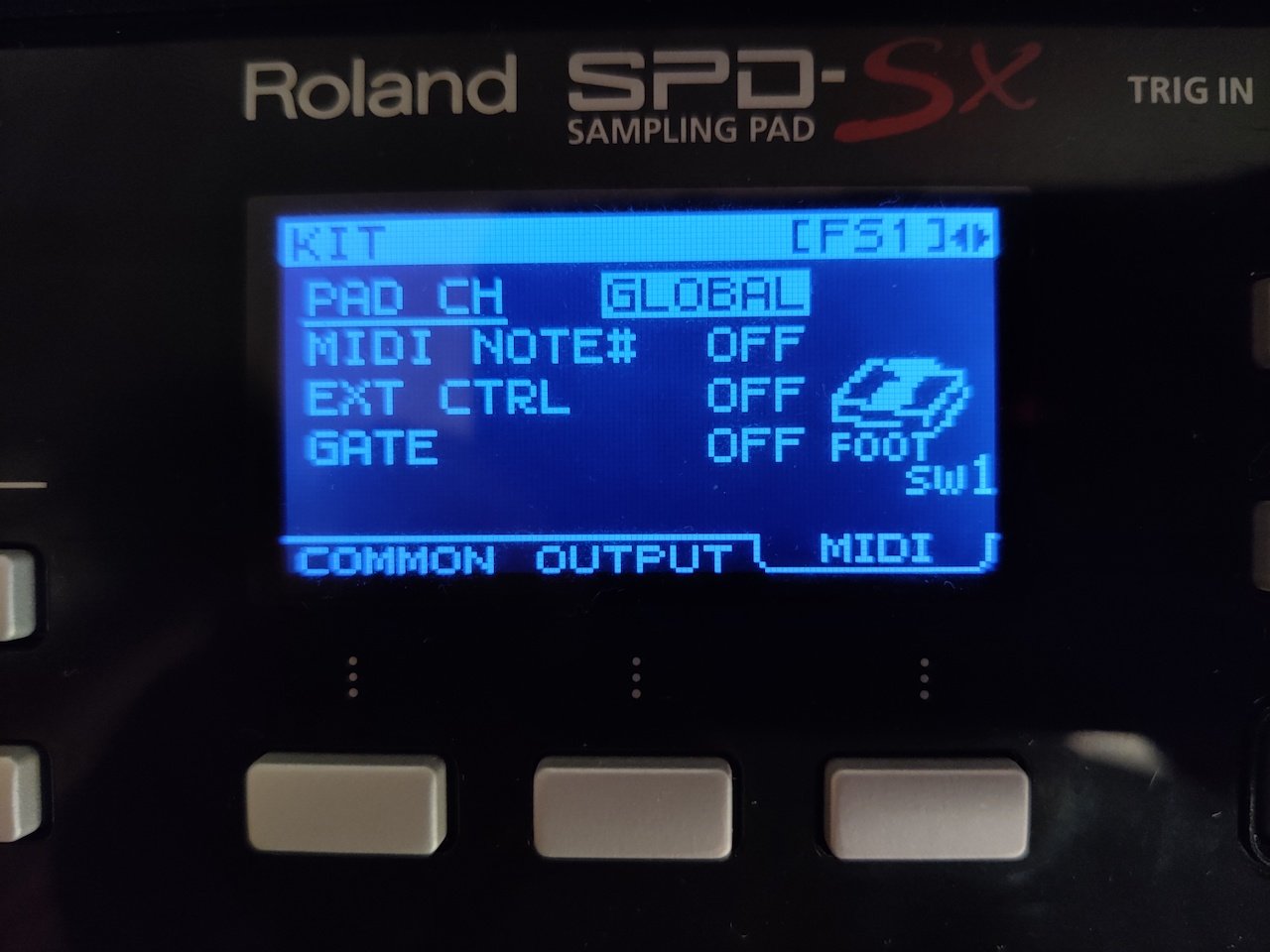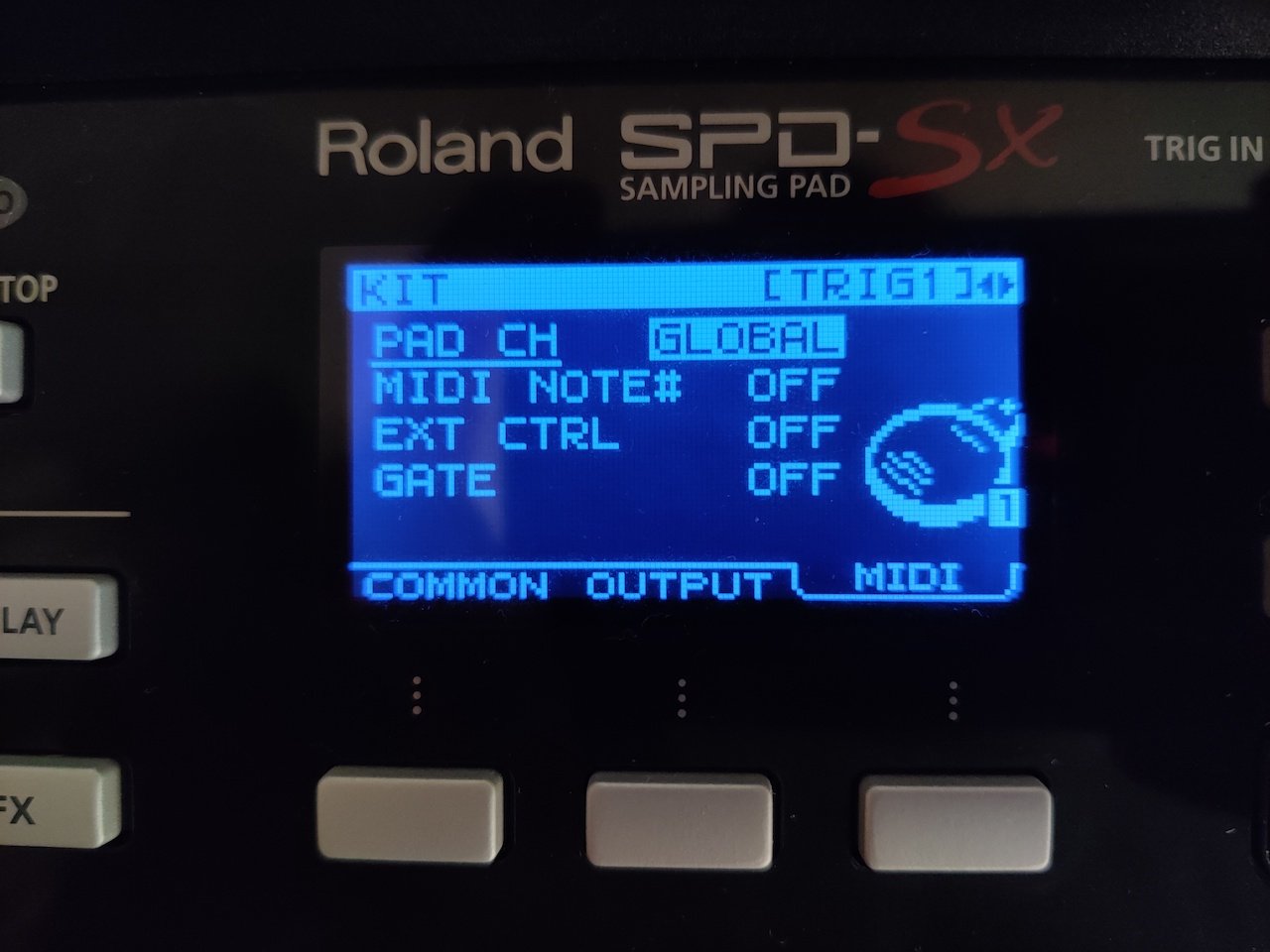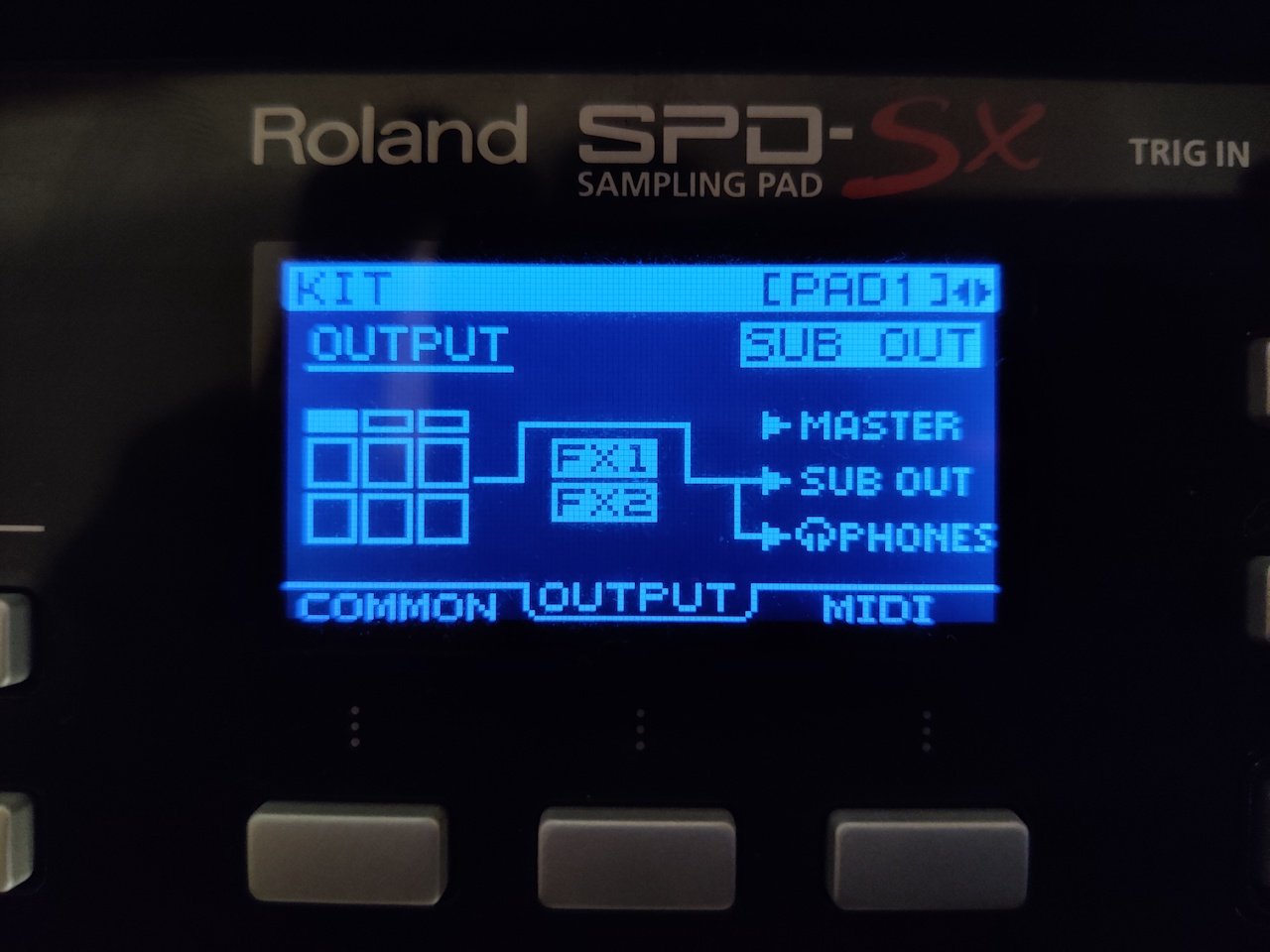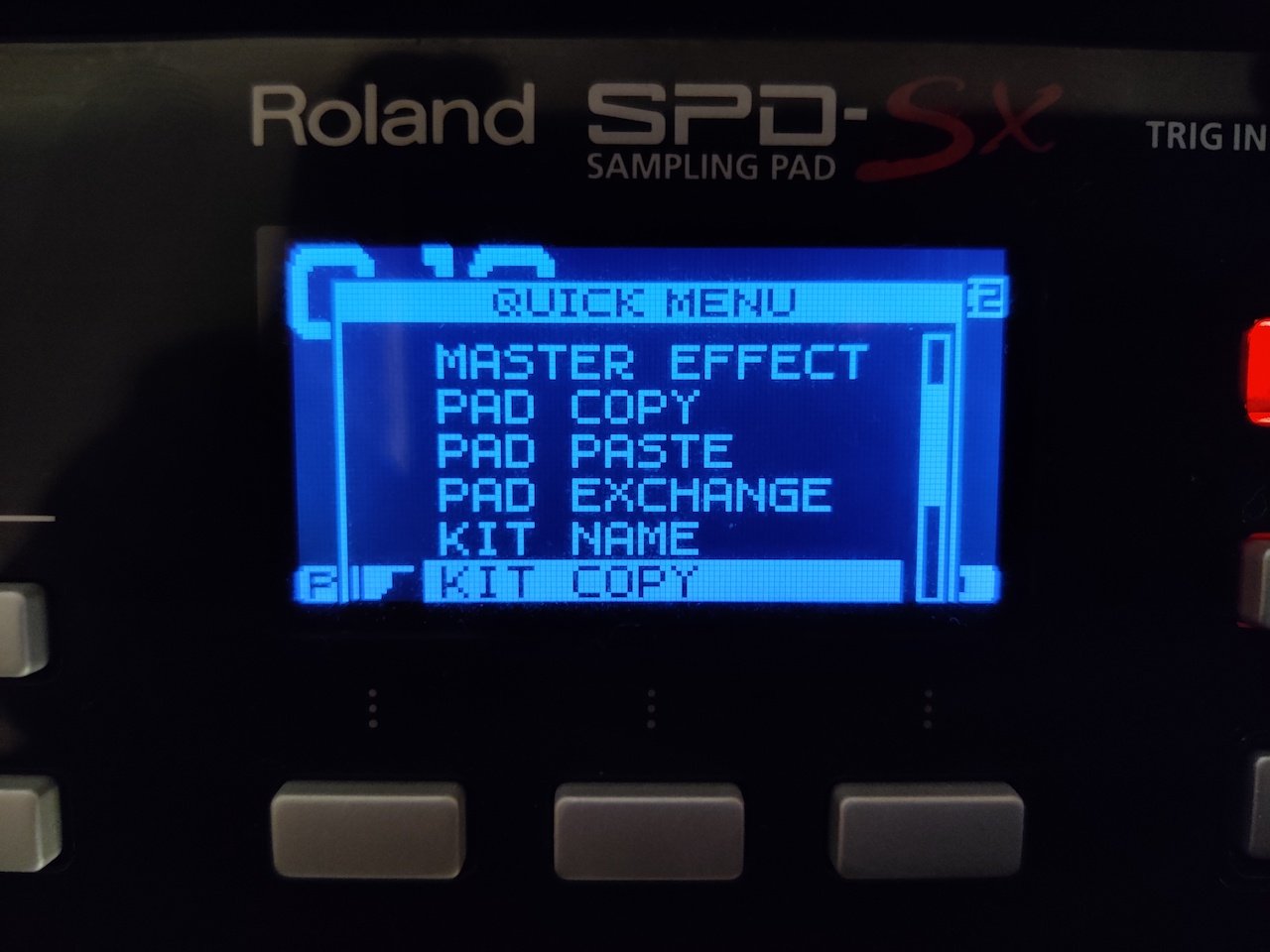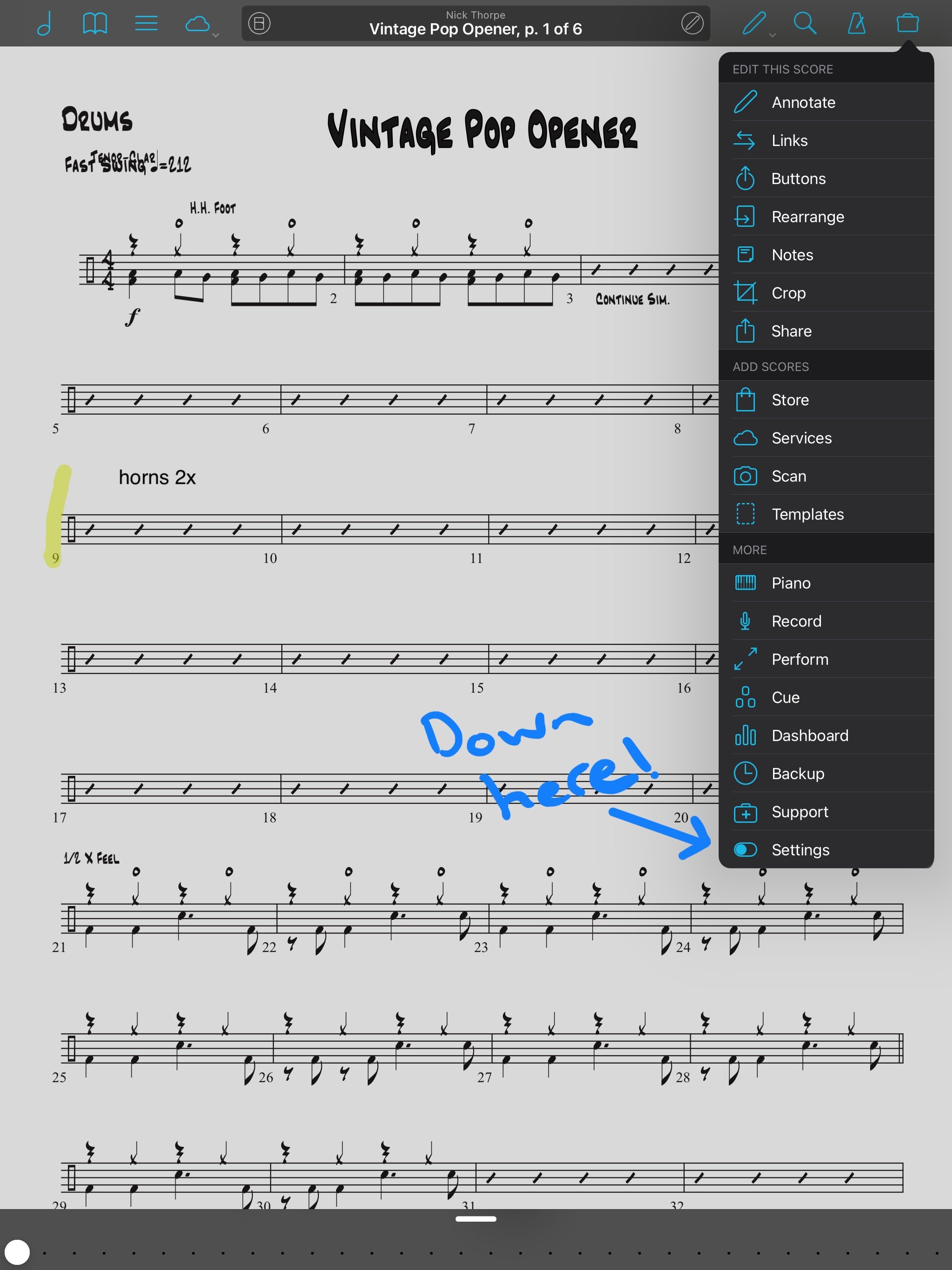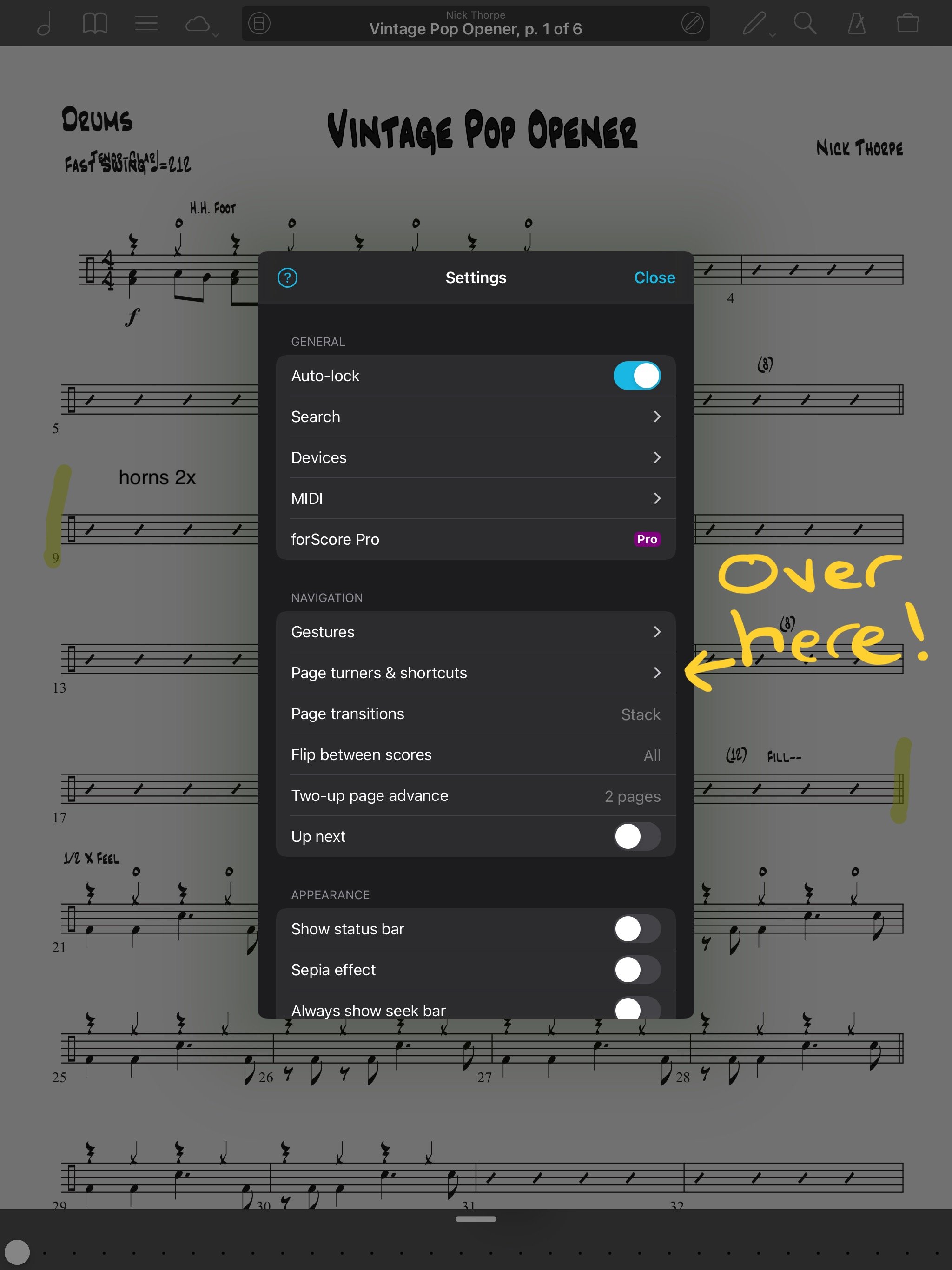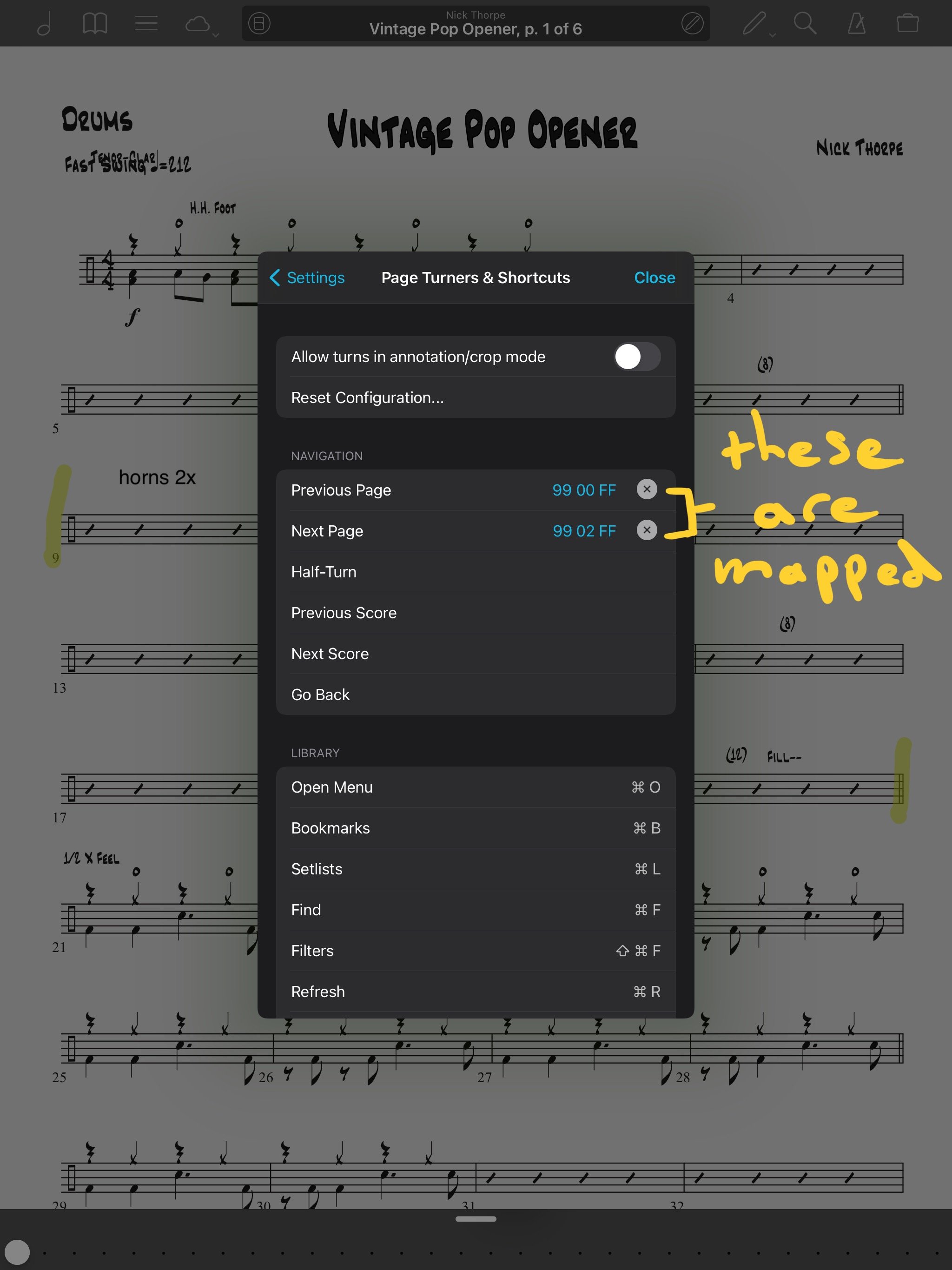How to control forScore with the Roland SPD-SX
Hello and welcome SPD-SX, forScore and iPad fans! This is the first of a two part series where I’m going to show you how to get forScore and your Roland SPD-SX to communicate with each other. I think this is extremely useful as it's given me extra functionality with gear I was already using and hopefully that you already own too! In this blog I’m going to show you how to get the Roland SPD-SX to control forScore. This means you will be able to turn pages forward and backward, start and stop the metronome, and almost anything you can imagine controlling within forScore just by hitting pads on the SPD-SX!
Check out the video for a demo of this in action!
I’ve been using forScore for over 5 years now and although I knew about page turners I didn’t know about how deep the MIDI integration was in this app. As soon as I found out about the midi capabilities I had to dive in to playing with the SPD-SX and forScore.
And I know what you’re saying right now. “But Online Drum Studio says #downwithmidi how can you be using midi?!” And that’s a good question, so let me explain. We hate midi drums, midi horns, midi loops and especially quantised midi drums from a sloppy keyboard warrior. This right here with the SPD-SX is a great use case for midi, sending a signal to execute a command. It makes life easier, unlike the examples listed above. So don’t forget kids #downwithmidi always rings true when we are talking about a non-drummer using midi to play drums. Now, back to the tutorial.
Quick heads up before we start though. These commands are sent over MIDI and even though the SPD-SX supports MIDI over USB this does not work on the iPad. On a Mac or PC you need to download drivers to connect over USB and this just isn’t possible on an iPad so you have to use the 5 pin MIDI in and out connections. This may change over time however and if it does I’ll be sure to come back and edit this post!
What You Need
What you’re going to need to get all this up and running is
An iPad. This can literally be any iPad but personally I’m using my 2015 12.9” iPad Pro. Currently forScore costs £14.99/$14.99
forScore. This can be found from the App Store and currently costs £14.99/$14.99
A Roland SPD-SX, but this does also work with any connected midi controller
A usb midi interface such as the Roland UM One. If you have a USB interface with MIDI you can actually connect to this, and then connect the interface over USB to the iPad, like I have in the above video. I also have a post on how to set this up wireless here!
A Lightning to USB 3 adapter. Only if you’re using an iPad with the lightning connector. I would advise buying the official Apple adapter and not a cheaper third party adapter since you are guaranteed future compatibility with Apple. There have been cases of 3rd party adapters being bricked after iOS updates. Make sure to get the one linked that has both USB and lightning so you can charge as well as connect the SPD-SX - you don’t want to run out of battery halfway through a set!
SPD-SX Set Up
I would advise setting up a new kit like I have which I’ve named forScore. Find the kit you want to change and press the QUICK button and scroll down to KIT NAME.
Then we want to assign midi values to some pads. I’m only using the top 3 shoulder pads to control forScore and that’s so that I can have my audio samples on the other 6 pads. To do this select your kit, press MENU, go to KIT and choose the MIDI tab. Set the PAD CH to GLOBAL and now you can hit a pad and assign any MIDI value you like to it!
When I had everything set up to record, I was actually getting sound from the MIDI - which is not good! So if you’re outputting your SPD-SX to front of house or a DAW you might want to reroute the signal from those midi pads to not go there! I have it go to the Sub out since I'm not using it. You can route it where you'd like, just be sure to send it anywhere but the main out. To route the audio go to MENU, KIT then the OUTPUT tab. You can also assign MIDI values to foot switches and up to 4 triggers if you’d like to do that. I have a post on using the Roland RT-30 triggers with the SPD-SX here.
Keep this kit as your template for forScore so you can copy it for each new kit you build. When you are ready to copy press the QUICK button and scroll down to KIT COPY.
OK, that's everything all good on the SPD-SX! Now let's jump over into forScore and I'll show you how to set that up.
forScore Set Up
To start with receiving the MIDI from the SPD-SX you want to tap on the little briefcase icon, settings then page turners & shortcuts. You can see just how many things here you can control over MIDI which is crazy. Yours will probably all be empty and you can see what I’ve set up already. It’s dead easy to assign a pad. Tap listen on the command you want to assign and then forScore is waiting for a signal, so just hit the pad you want to perform that action. I’ve assigned the top right shoulder pad to go forward a page, the top left pad to go back a page and the middle one to toggle the metronome on and off. This is really all I need, but the possibilities are endless. Let me know in the comments down below how you have it set up.
Outro
And that wraps it up for this one! Now you can send commands to forScore from your SPD-SX and control almost any aspect you want! As a drummer I’ve found both turning pages forward and having the option to go back very useful, as well as toggling the visual metronome on or off for a quick reference. Be sure to check out part 2 of this series where I show you how to send commands from forScore to the SPD-SX. This means you can program forScore so that when you open a chart, the corresponding kit is pulled up on the SPD-SX. This saves so much time on stage and is just amazing once you get it all set up! So be sure to comment down below if you've got this far, and I’ll see you in the next one.
Bob